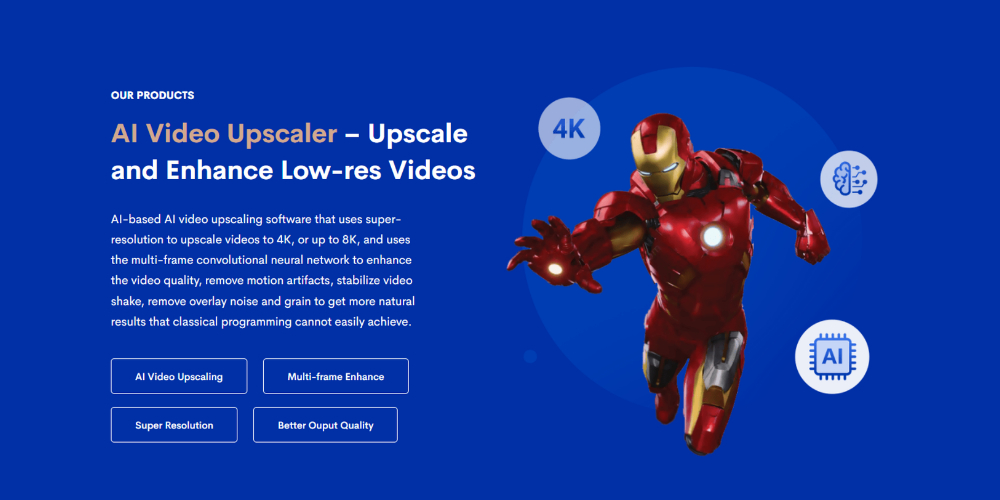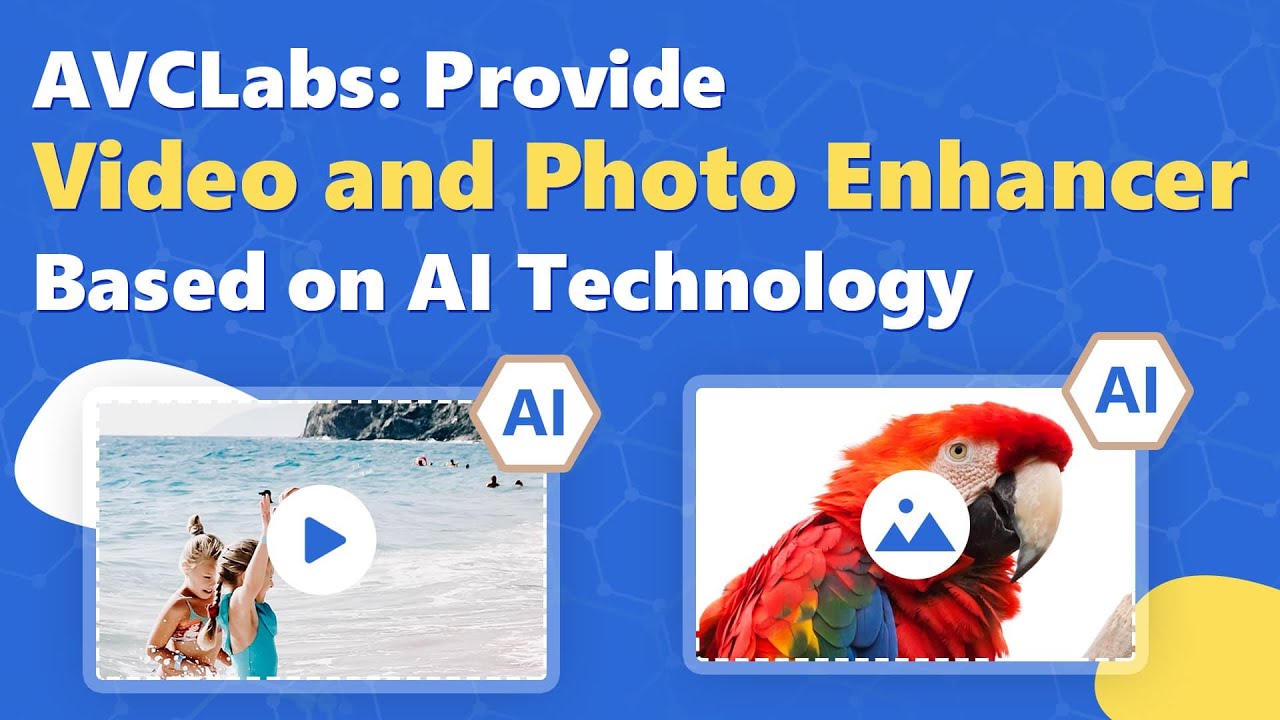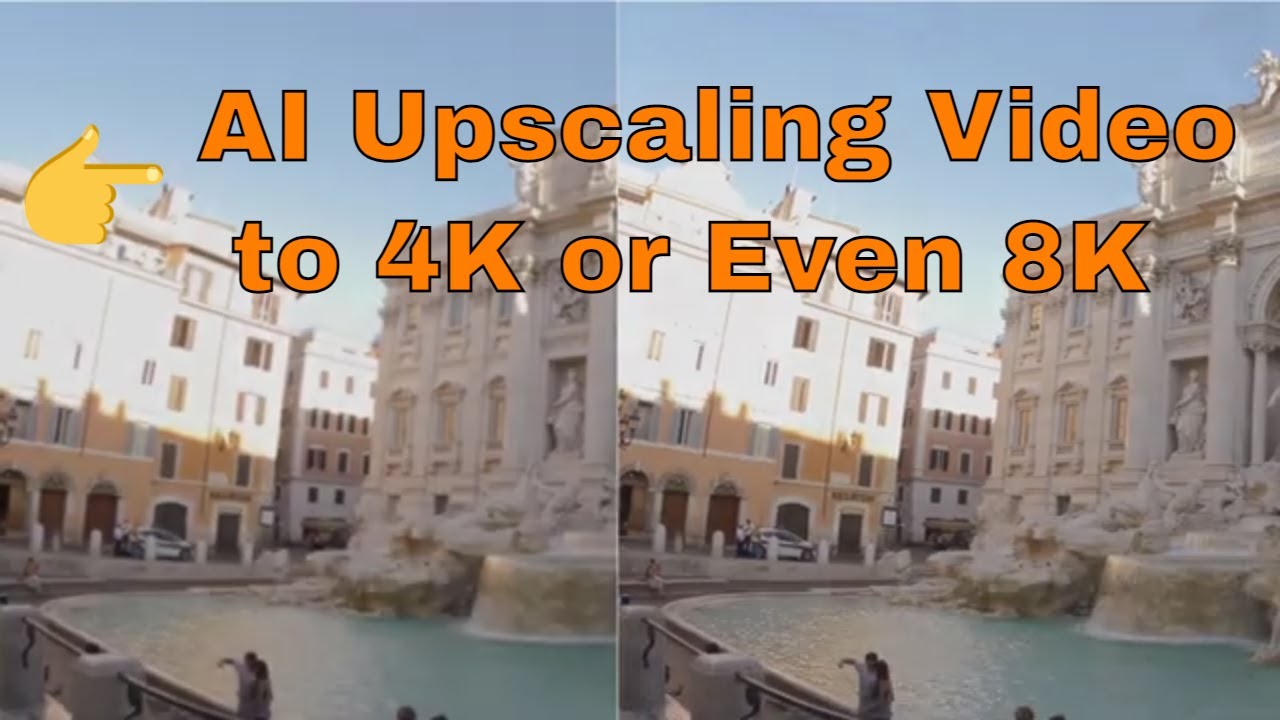The trend of remastering old footage is growing because the viewers are demanding 2K, 4K, 4K UHD, and 8K videos over conventional 720P or SD videos. The demand has also grown due to the easy access if high-speed internet and affordable HD displays. Moreover, online video streaming platforms have set the trend of high-resolution videos that do not show any sign of reversing the trend. On top of that, private and personal video archive owners want to capture the full details of their old 35 mm films for long-term preservation. Read on to learn more about SD footage remastering.
What Is Old Footage Remastering?
Old video footage remastering is improving the overall quality of the video so it looks well on large screen displays. In the process, the video editors increase the size of the video canvas. Also, they add more pixels into the video to not to make it look stretched. Since 35 mm films (5600 X 3620 pixels) can capture videos in better quality than present days 4K digital cameras (4096 X 2160 pixels), it is surprisingly easier to convert those films’ data into digitized videos in HD. All you need is a film scanner with higher dots per inch (DPI) like 4,000 DPI and more. There is another definition of remastering old SD footage to 2K, 4K, or more is AI processing that pulls data from a neural network, and automatically constructs similar pixels to make the output video more natural. The AI utilizes machine learning (ML) like regression, deep learning, neural nets, reinforcement learning, etc.
How Is it Possible for Old Footage to be Remastered In HD?
It is possible to improve the quality of old videos scientifically by utilizing two theories. The first one is to use the original film on which the video was filmed. And, the second one is to enlarge the video canvas to fit the resolution of big TV screens and fill the void of pixels with artificially generated ones. Now, video editor software developers have built advanced online and offline tools that can enhance the quality of old videos effortlessly. They automate all the processes so you do not need to delve into too many technological details. All you need is the digitized file of the video that you want to upscale to HD, UHD, 4K, etc. If you have only got the original films, then you can use any film scanner like Plustek OpticFilm, Pixl-latr, Epson Perfection, etc., for content digitization.
How Can You Remaster an Old Footage and Improve the Quality?
There are many ways to remaster old videos to HD versions using standalone software, online web apps, AI-backed tools, etc. Find below some methods:
Upscale Old Videos to HD Using Video Converters
If you are looking for an easy route and have a digitized copy of an old video, you may use one of the various video footage converters. You can choose one from some of the popular options like AVCLabs Video Enhancer AI, Topaz Video Enhance AI, Pinnacle Studio, Final Cut Pro X, etc. The tools come with moderately easy user interfaces (UI). You just need to locate the file from the software and select the output video profiles like 2K MP4, 4K MP4, 8K MP4, etc. The software will utilize your computer’s processing capabilities to convert the content. You will need a high-performance PC for the task, and you will find some in our budget PCs and laptops article.
Remaster Old Footage to HD Using Online Platforms
If you want to leverage cloud computing technology and upscale videos online rather than on your PC, you can try such platforms. The remaster old SD footage to HD web apps will provide you with the interface and high-performance video converter engines for the task. All you need is a trial or paid subscription. Some options for you are Pikavue, neural.love, Flixier, etc.
Upscale HD Videos to HD Using Adobe Premiere Pro
Adobe Premiere Pro is the gold standard for video production and post-processing in the video industry. It comes with sophisticated programming to touch up videos to perfection. Furthermore, it uses GPU acceleration technology to boost the processing speed of video upscaling. You can mainly use this tool to further enhance and correct the video quality of an upscaled SD to HD video.
How to Remaster Old SD Footage in HD With AVCLabs Video Enhancer AI
You will find many options to remaster old SD footage in HD. However, the bottleneck that you will experience is in the following points:
Most of the available offline and online tools may not deliver the output content as claimed.Many video upscaling tools charge you unreasonable fees.You need to try many tools and web apps before you can find a reliable one, especially if you need video upscaling for business purposes.Finally, a vast portion of video upscaling tools out there come with complex UI.
Thus, to help you in your quest to convert SD videos to HD, we bring you the highly intelligent tools developed by AVCLabs. Its products are free from all the shortcomings mentioned above.
What Is AVCLabs?
AVCLabs is a video converter development company that utilizes AI solutions and technologies to ease your multimedia production processes. It offers various video conversion and upscaling tools that businesses and individuals can use. The best part is, that it comes with affordable licensing fees for 1 month, 1 year, and a lifetime. Depending on the business process, you can upscale your license to multiple computers as well. Some of the notable features of AVCLabs that will help you in your multimedia hobby or business are:
AI image denoiserMulti-frame enhancementSuper-resolution by AINeural network-based deep learningAI video upscalerAI video background remover
Find below the tools that you can use from AVCLabs and grow personal and business revenue:
The AI Tools From AVCLabs
Video Enhancer AI
It applies AI video processing techniques to your input videos to understand the type of optimization it needs and remaster old SD footage in HD. The tool enhances the SD input using proprietary technologies like super-resolution upscaling and extra pixel creation. Thus, the output video is of surprisingly high quality than the input. It supports a wide range of digitized video files. Furthermore, it can upscale videos taken from video cassette recorders, camcorders, mobile phones, etc. There are only a few clicks between the SD and HD versions of the video, and hence you save time. Moreover, you do not need any editing skills.
Photo Enhancer AI
If you are a video and photo editor and want to get the best results out of your effort, AVCLabs offer you this AI tool. You can use it for still photo enhancement. Also, if you want to rectify fine issues in an upscaled video, you can use this AI to correct the images. Then you can put the corrected images in the video for better viewing. It has many optimization features like grain correction, blur removal, shadow correction, exposure correction, etc.
Photo Enhancer Online
It is a cloud-hosted app that lets you perform photo enhancement tasks online. It is especially helpful if you do not possess a high-performance computer. You can either purchase a subscription or use on-demand credits to use the platform.
Remove Video BG
If you regularly publish videos on social media and YouTube, this might be a handy online tool. You can remove the background of your videos for free online.
How Does the AVCLabs Video Enhancer AI Work?
The conventional process of video upscaling merely fills the pixel voids of an enhanced video with similar color palettes through interpolation. On the contrary, the AVCLabs AI utilizes a neural network of AI models for HD videos. It augments your PC’s processing capability to produce pixels by matching the object, texture, and color of the spot on the video frame. The app repeats it frame by frame to produce the final remastered HD video.
The Benefits of AVCLabs AI Tools
#1. It lets you remaster old SD footage in high definition in a few clicks. No time-consuming processes on multiple tools. #2. Anyone can upscale videos on this tool without any extensive editing skills. #3. Upscale videos in bulk with no supervision. Such a feature is highly beneficial for businesses. #4. You can stick to the default conversion formatting to save time and complications. Just locate the video and hit the Upscale button. #5. Truly scalable and affordable subscription plans for individuals, professionals, and businesses.
Step by Step Guide to Video Remastering on AVCLabs Video Enhancer AI
Downloading the Software
Video Enhancer AI is compatible with Windows and macOS devices. You can either use Windows 11, 10, or 7 OSs. Alternatively, if you have got macOS 10.15 or later, that will work too. The software is hosted on the secure server of the AVCLabs Download section. You can simply visit the portal and download the copy you need. The free download of the tool also comes with a free trial license for one PC.
Installing AVCLabs Video Enhancer AI
You may want to meet the minimum system requirements to experience the best processing speed and quality. Since the tool comes with a built-in AI, you need robust processing powers to let the AI perform its tasks. For Windows PCs, it is good if you have an NVIDIA GTX 1050 Ti GPU or later models. If you are using the app on a macOS, go for a Macbook that comes with the M1chip. Double click on the downloaded app to begin the installation. Follow onscreen guidance to complete the installation.
Add Video Source
#1. Open the application window by double-clicking on the desktop icon of AVCLabs Video Enhancer AI. #2. A browser window will open to take you to the welcome screen online. It has some crucial instructions that you need to read before getting started. #3. Now, close the browser window and go to the AVCLabs Video Enhancer AI’s window. #4. You should see a screen that says Downloading AI Model. Wait up to 100% runtime download. #5. Once the AI Model downloading is complete, the app will install it. #6. Now, you should see a window that says Drop Video File or Click to Open. #7. Here, you can drag and drop the target video file for further processing. #8. Once you add the file, you should see the details window of the video that displays Feature List, Model Settings, Video Settings, Crop to fill frame, Deinterlacing, and Output Settings.
Select A Resolution and AI Mode
#1. Below the Upscale option under Model Settings, you can apply advanced processing like Denoise and Face Refinement. You may also proceed without these features. #2. In the same step, click the cogwheel beside Upscale to reveal options like Standard, Ultra, Standard (Multi-Frame), and Ultra (Multi-Frame). For high-end PCs, choose Ultra (Multi-Frame). For average PCs, select Standard (Multi-Frame). #3. Under Output Settings, make any video output changes that you desire.
Remaster Old SD Footage in High Definition
#1. Now, simply hit the Start Processing button to initiate the video upscaling process. #2. You will also see a comparing view of the processed and original video in a side-by-side view within the software interface. #3. The software processes the video frame by frame. Accordingly, it shows an estimated time of arrival (ETA) and processing time per frame (Seconds/Frame). #4. If the PC has advanced hardware, the ETA will be short. Once the processing is done, you will see the Open Folder button. #5. Hit the Open Folder button to access the converted file on your PC.
The Final Words
AVCLabs Video Enhancer AI is a robust software that can easily remaster old SD footage to HD. Its automated AI system can help you remaster old videos to the best possible resolution in less time and effort. Since the software is available for free download with a trial license, you can try it out without spending any money. Though, the features will be limited, you will still be able to understand how powerful the remaster old SD footage or video upscaling algorithm of AVCLabs Video Enhancer AI is. You may also find our compilation article on Video Converter Software for Windows and macOS an interesting read.