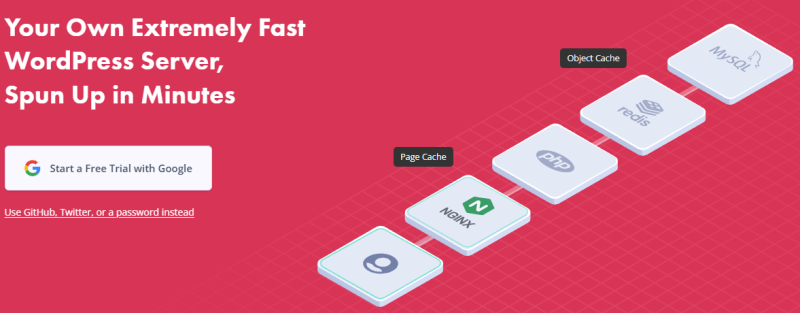You need more server capacity when your online business or blog traffic increases. Most bloggers and small to medium businesses go through the below-hosting flow. You don’t have to worry about system administration when you are on shared hosting, as the hosting company takes care of those in the backend.
LAMP/LEMP setupWordPress installation and configurationOptimize for performanceEmail deliveryand much more…
However, when your site is slow on shared hosting, needs more capacity, or needs more server control, you can go for Cloud or VPS hosting. You can get it started on Cloud hosting such as DigitalOcean for as low as $5 per month. Once you decide that you need a VM to host your WordPress site, the first challenging task would be installing, configuring, and tweaking for optimal performance. If you are skilled in system administration tasks and ready to spend time, you may prefer doing it manually. However, to expedite the overall process, you may use the following automation scripts & services. Some of the benefits of using automation scripts are:
Get it started in a few minutesEasy maintenance & upgradeOptimized configuration for better performanceAvoid human errorStandardization
Let’s check out the following solutions to set up WordPress on Cloud VM.
EasyEngine
One of the favorites and easy ways to get WordPress running is by using EasyEngine. EasyEngine (EE) works with Ubuntu and Debian OS. There are 15 types of WordPress sites you can create with it.
WordPress with caching plugins – Redis, WP super cache, W3 total cache, Nginx cacheMultisite with sub-directoryMultisite with sub-domain
You can create your WordPress site ready to handle massive traffic in less than 15 minutes. EasyEngine helps to set up WordPress in a Docker environment.
SpinupWP
Hate the command line interface and prefer a more noob-friendly solution, SpinupWP just might be your thing. And all that simplicity comes with no sacrifice on the performance front with the combination of Nginx, PHP, MySQL, and Redis.SpinWP helps you scale as per need without any hassle. In addition, this supports Git, staging, and WP-CLI. Moreover, there is no vendor lock-in, and you can switch to other solutions the moment you like. But users generally stay with the SpinupWP for its all-around performance even after taking its 7-day free trial.
WordOps
Performance, Stability, and Security are the three founding principles of WordOps. It is a fork of EasyEngine (suitable to use if you are not ready for Docker) and offers many features to ensure top-notch server performance while keeping it safe and sound. WordOps automatically installs its custom ClamAV Antivirus to create a secure bubble for your server. You also get support for monitoring and customization of the server effortlessly due to the user-friendly nature of the platform. Some of the fantastic features that come with this solution include:
Custom Nginx package and configurational capabilitiesMultiple cache backendsRedis installation and automated tuningUFW FirewallSupport for modern SSL/TLS versionsInclusion of Fail2ban to protect from DDoS attacksUser-friendly Web DashboardAutomatic installation of caching plugins on WordPressAutomated SSL certificate renewals
WordOps is a perfect tool if you are trying your hand at server optimization for WordPress. The user-friendliness features are unique, and the top-notch security is a cherry on top.
RunCloud
Don’t like installing software and configuring them manually? Meet RunCloud RunCloud offers a web-based solution where you can connect an Ubuntu server to run PHP-based servers like:
WordPressJoomlaCakePHPLaravelCodeIgniterYii framework
You can host your application on your choice of hosting platform, such as DigitalOcean, Vultr, AWS, GCP, Rackspace, Linode, etc. It is a software-as-a-service that makes managing PHP servers easy. The following are incomplete features of RunCloud.
Option to choose webserver between Nginx and Apache HTTPChoose PHP versions 5.x or 7.xLet’s Encrypt certificate integrationInbuilt server monitoringHTTP/2 and Brotli compression supportBuild with Github, Bitbucket, GitlabManage cron jobMultiple caching options – Redis, Memcached
Everything you can do is through their easy-to-use web interface. RunCloud sounds perfect if you would like to experience the power of cloud hosting with easy management.
Centmin Mod
A free solution for installing and maintaining LEMP stacks on CentOS VM. Centmin Mod is supported on CentOS 6 and 7. It’s a menu based where you can choose what to install. An ex, you can get WordPress with Super Cache installed with option number 22 in just a few minutes. Keeping underline software up-to-date, creating Nginx vhost is easy with Centmin Mod.
ServerPilot
ServerPilot, is one of the popular SaaS-based solutions to run WordPress sites. It’s web-based, where you can connect your VM to manage WP and its related components. Server and website monitoring are included in the ServerPilot, and some of the features are:
Security – one-click SSL certificate implementation, IPtables-based firewall, allow only necessary portsOptimized tech stacks for WordPressCentralization monitoring and server managementHTTP/2 support
You can get it started with a FREE plan to see how it works.
Cloudways
An enterprise-ready, managed cloud hosting platform to host WordPress, Magento, Joomla, WooCommerce, Drupal, Prestashop, etc. Cloudways partner with hosting infrastructure providers like Google Cloud, AWS, Vultr, DigitalOcean, Linode, etc., to host your sites. An advantage of using Cloudways is that you don’t have to provision hosting at the infrastructure provider and connect to it. Instead, you can choose where to host through the Cloudways portal itself. Cloudways is reliable and trusted by more than 100,000 web applications. It offers cutting-edge technologies with security in mind. Some of the features:
Built-in advance cacheAutomated backupsTwo-factor authenticationFirewall24×7 support through email & chatGit integrationStaging areaReal-time monitoring
Cloudways will be a good choice if you don’t want to spend time setting up fast loading WordPress site.
Moss
Moss supports WordPress, Symfony, Laravel, and static sites. If you are a freelancer and manage multiple WordPress servers, you may be interested in checking the developer plan starting from $15 a month, which supports unlimited servers and sites.
Webinoly
You know the server optimization will be quick if they advertise the solution to set up a LEMP server in minutes. Webinoly gives you the option to set up your server using their most reliable configuration (Linux Ubuntu + Nginx + MariaDB (MySQL) + PHP) by using this simple code: You can also explore other configurations or create your custom configuration using the customization options on Webinoly.
The solution relies heavily on the command line, eliminating the need for server bloating control panels.Webinoly never asks you for SSH Keys, API Tokens, or any confidential credentials so that you rest assured about any security breach.
Some features that Webinoly brings to the table include:
Free SSL certificates from Let’s EncryptPerformance boost gets assured with HTTP/2.Support for PHP 8 and other previous versions.Caching through FastCGI and Redis.Get an A+ grade on the Qualys Test.
The solution is excellent for anyone looking to get WordPress or LEMP-based sites on cloud servers in minutes.
Conclusion
Setting up fast loading WP site for heavy traffic is always challenging, and I hope the above software and services help you with that. Alternatively, you may consider managed WordPress hosting platform like WP Engine who takes care of heavy work, and you focus on your business.

![]()